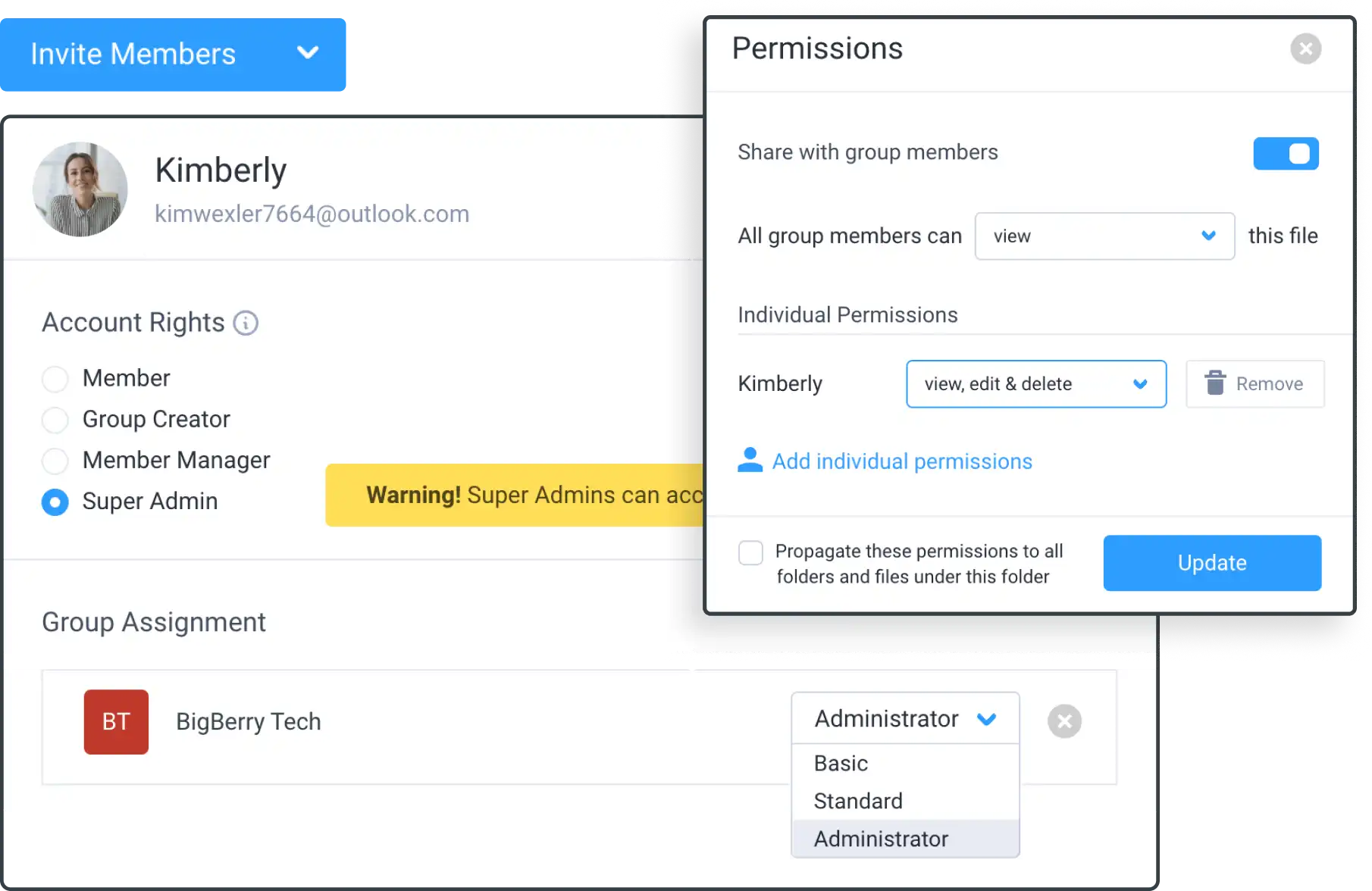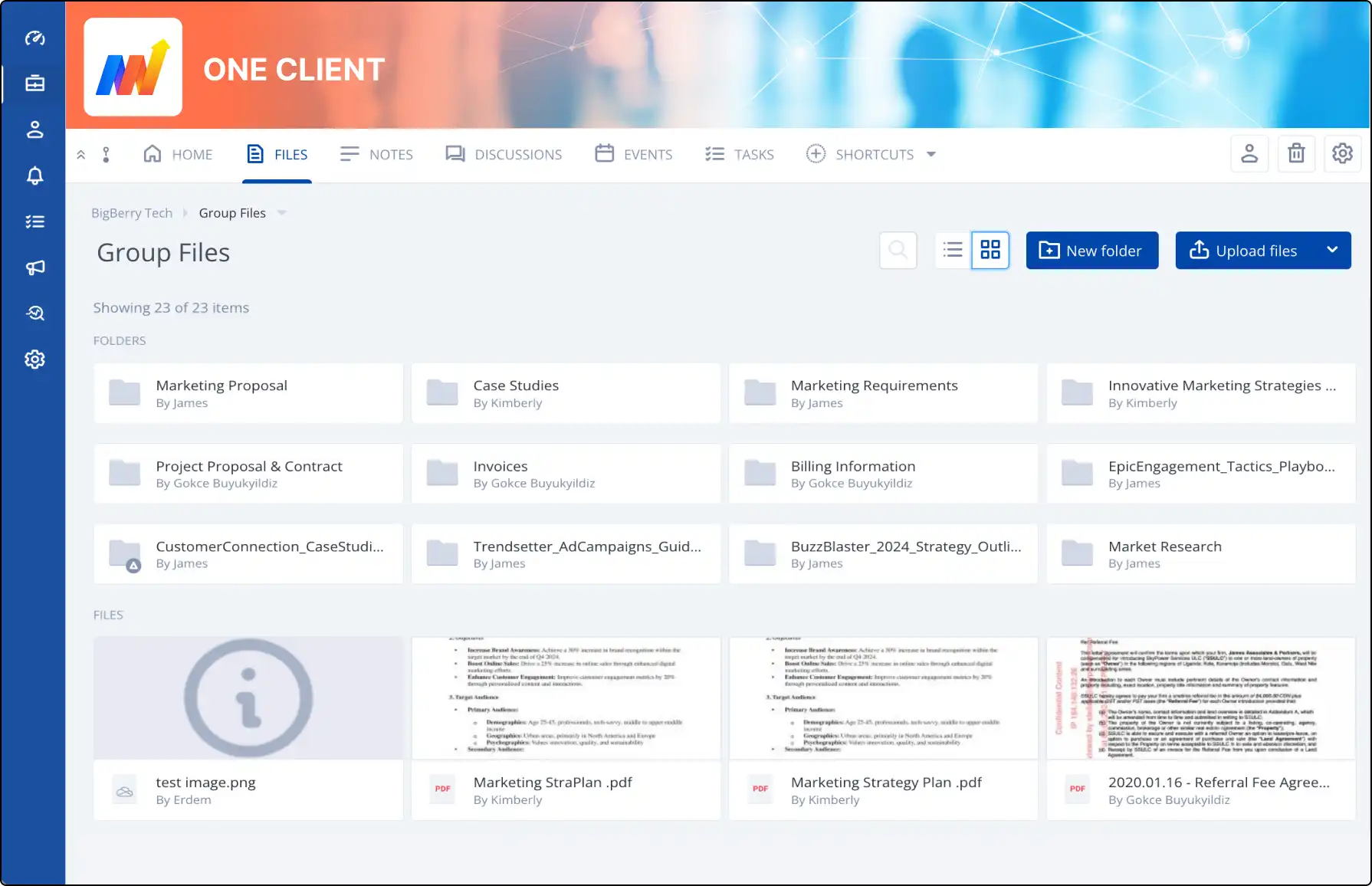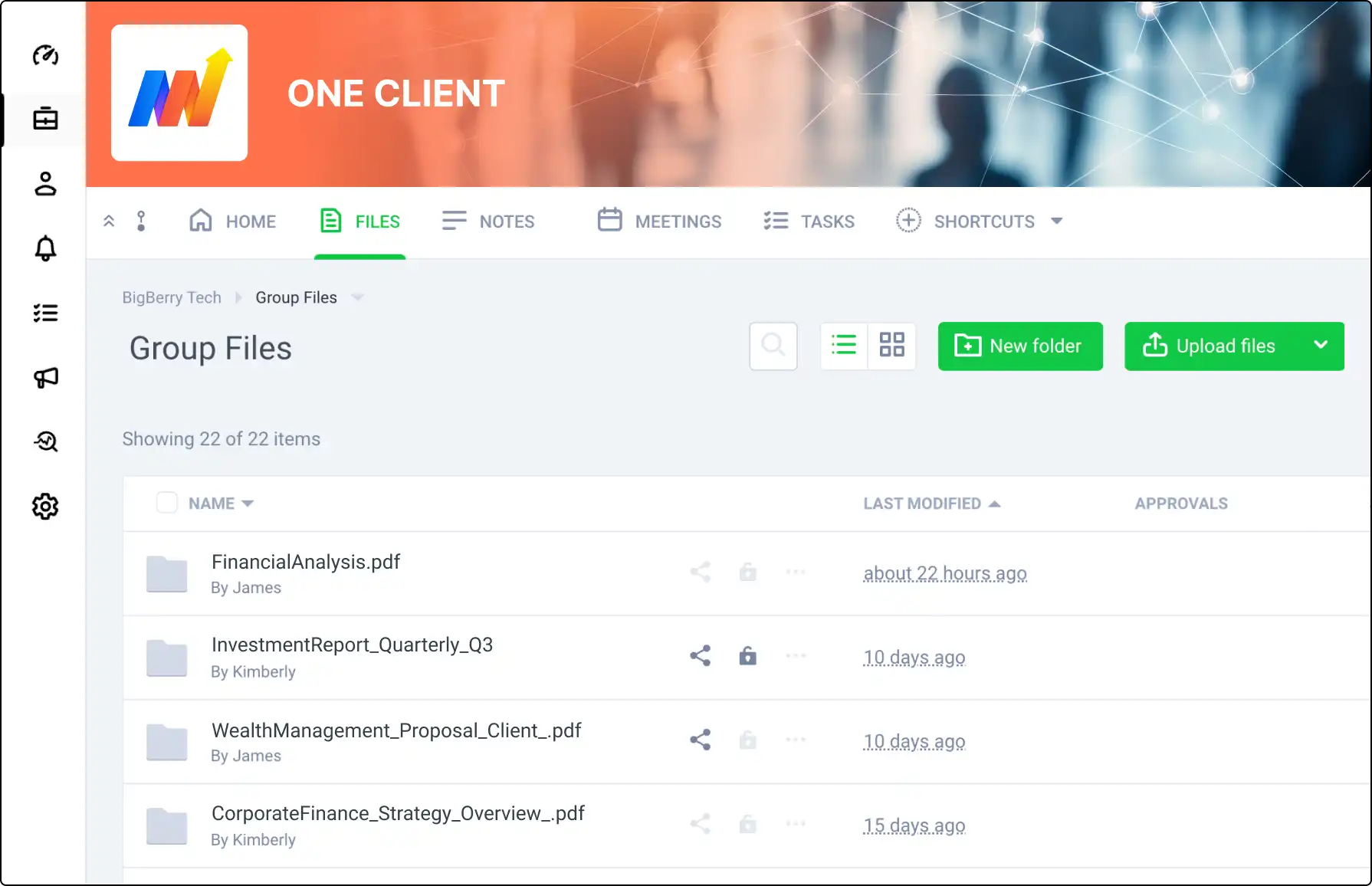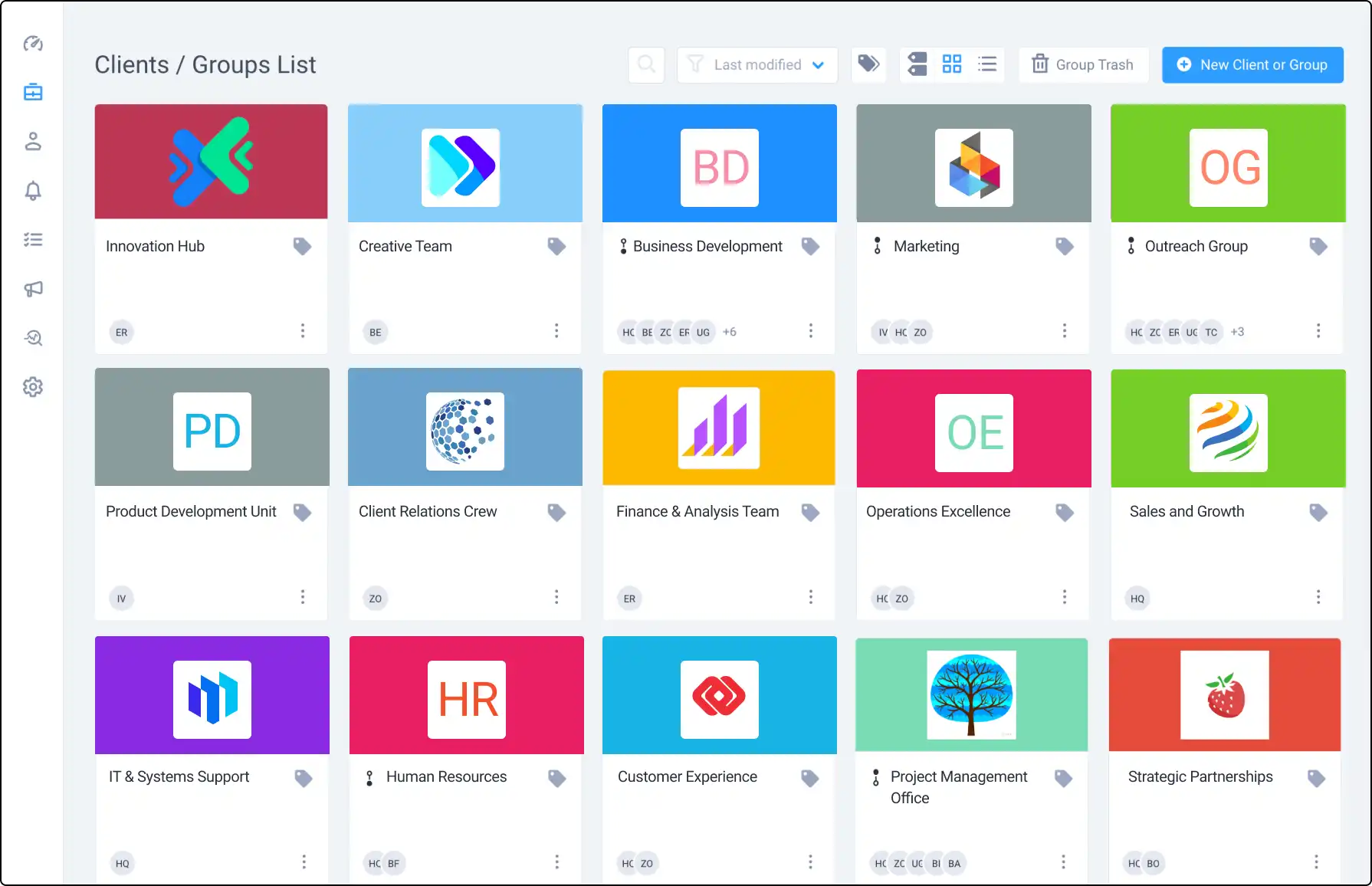
Easily Duplicate Groups with Clinked
Save time and effort by duplicating existing groups in Clinked. Quickly create new groups based on existing content, ensuring consistent structure and organization without manual copying.
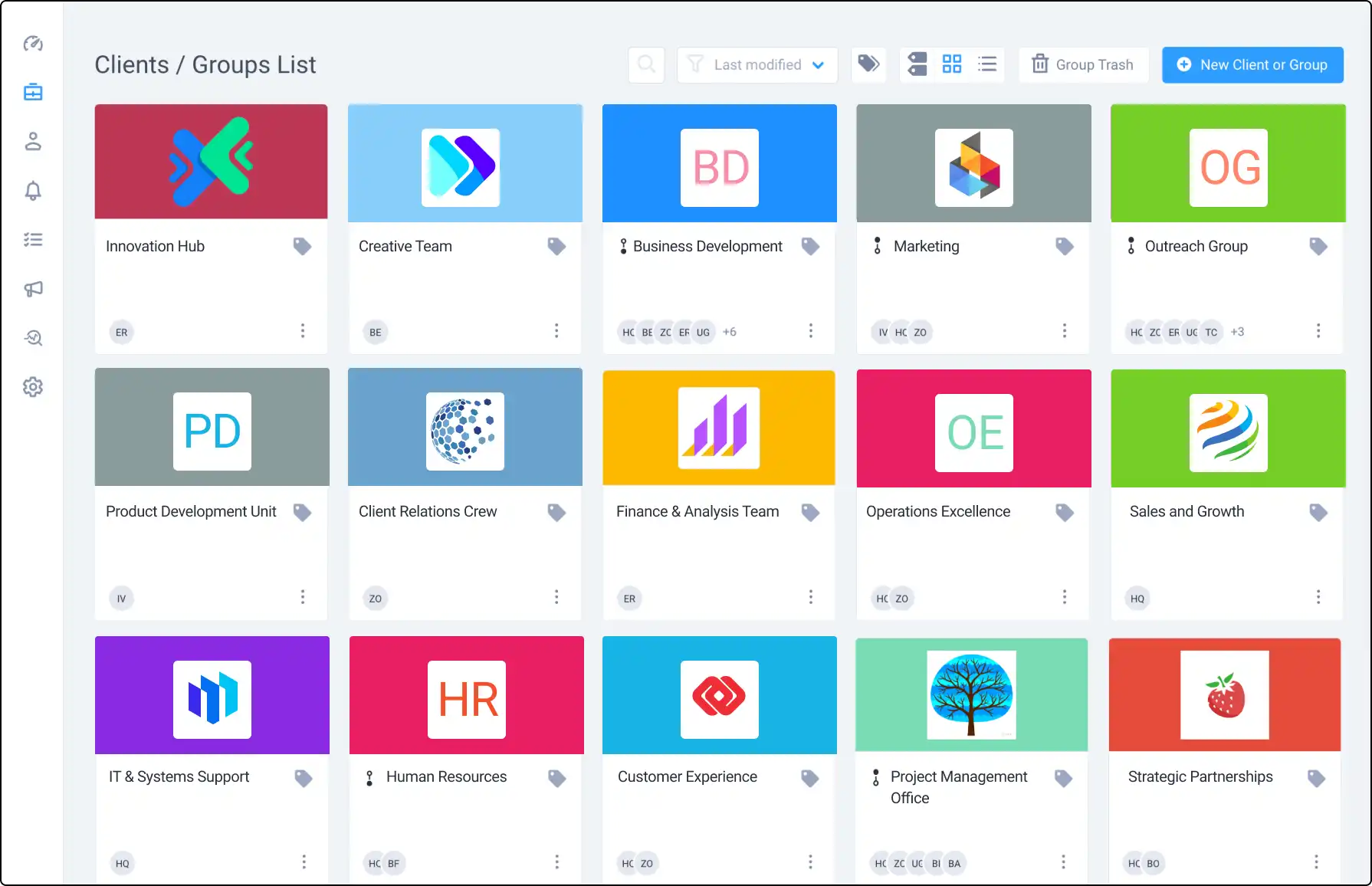







How to Duplicate a Group
All content, including files, notes, discussions, events, and tasks, will be copied over to the new group. Follow these steps to duplicate a group:
- Select the drop-down menu next to New Client or Project on the dashboard.
- Choose Duplicate existing.
- Select the group to duplicate and name the new group.
What Gets Copied Over?
When duplicating a group, the following content is copied:
- Files and Folder Structures: Maintain organization.
- Notes and Discussions: Preserve all relevant information.
- Events and Tasks: Keep track of important dates and assignments.
Note: Group members, task categories, and assignees are not copied over.