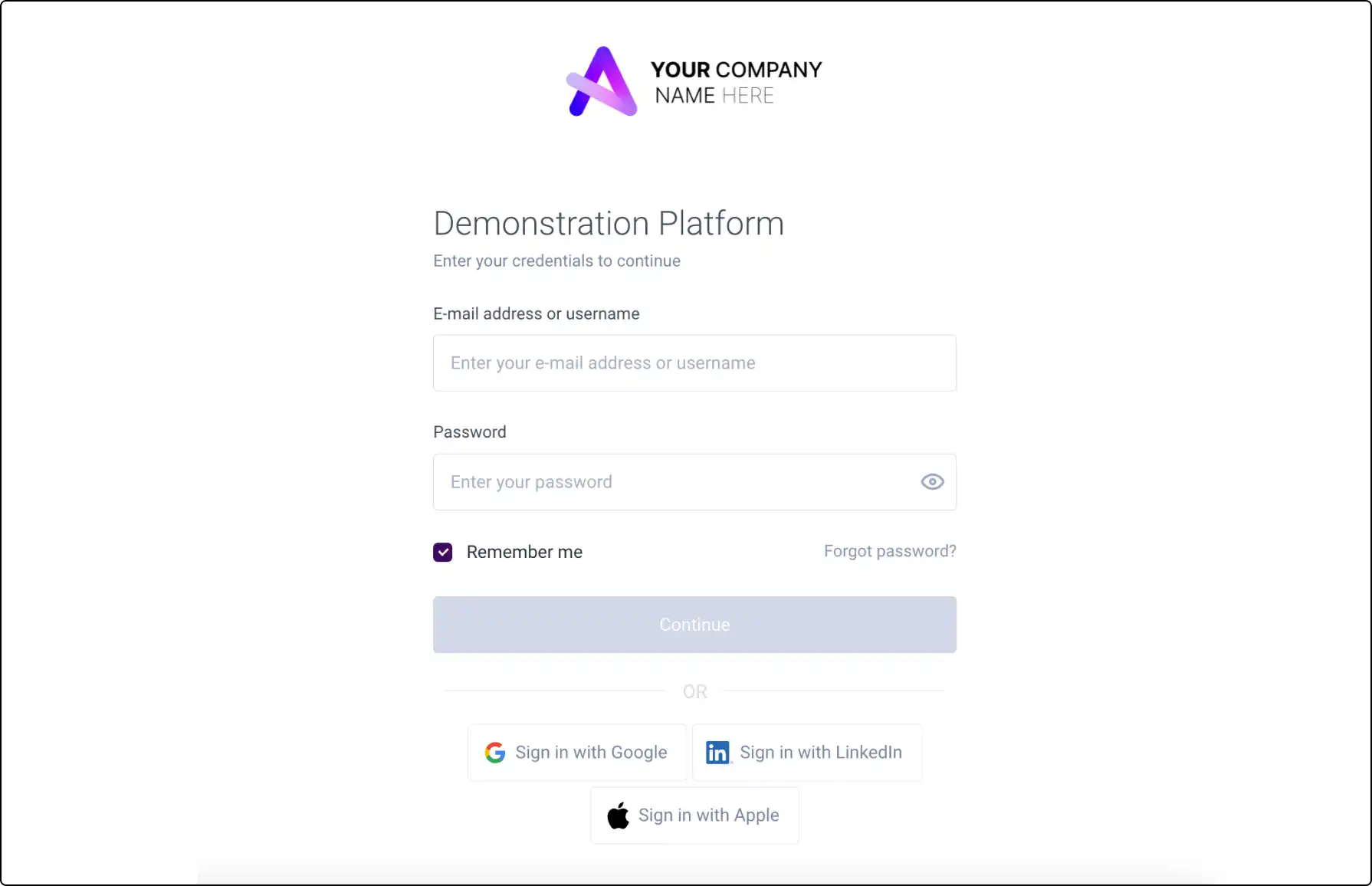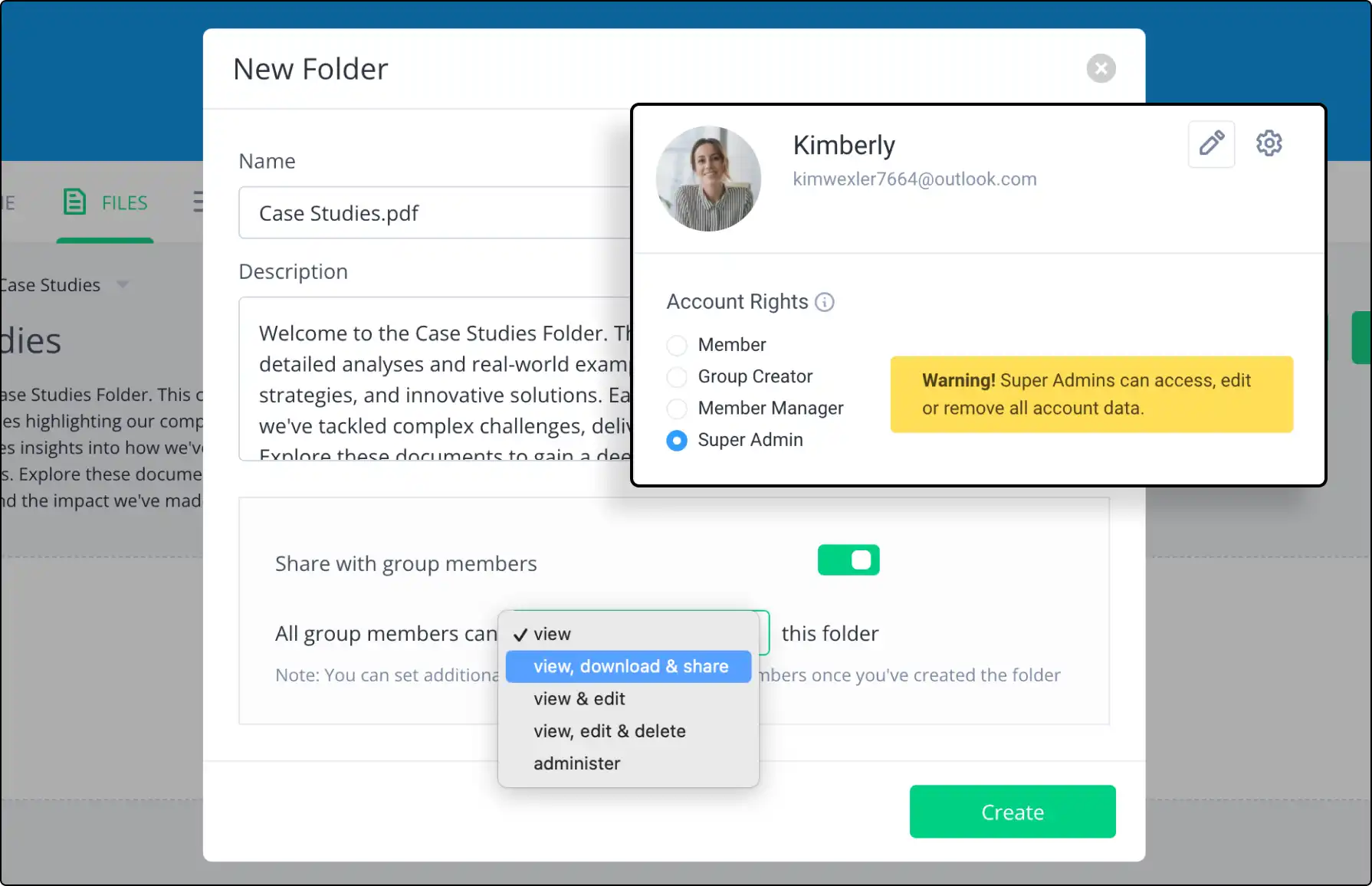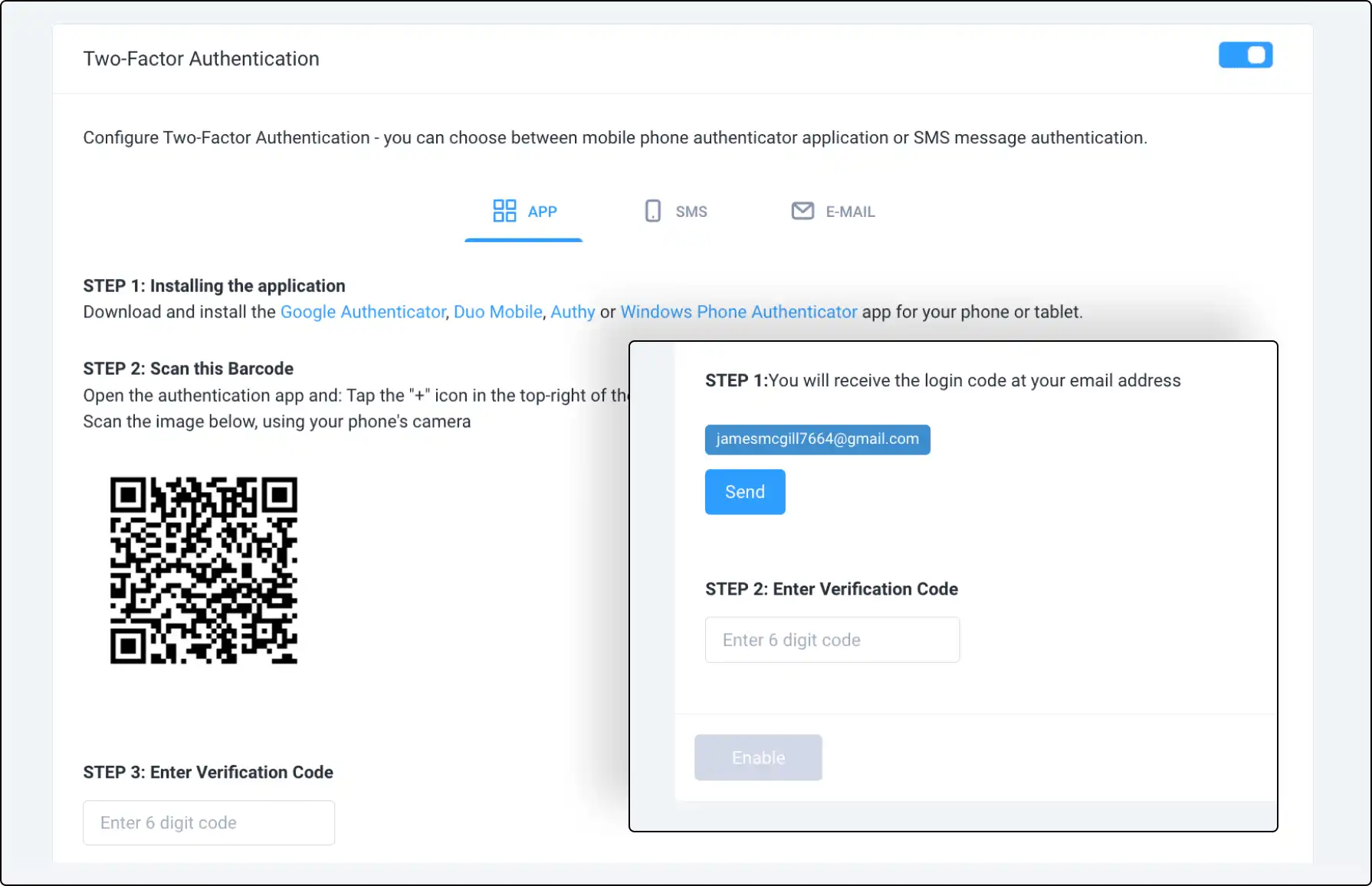
Enhance Security with Two-Factor Authentication
Protect your Clinked account with an additional layer of security through Two-Factor Authentication (2FA). Ensure your data remains secure by enabling a two-step verification process for logging into your portal.
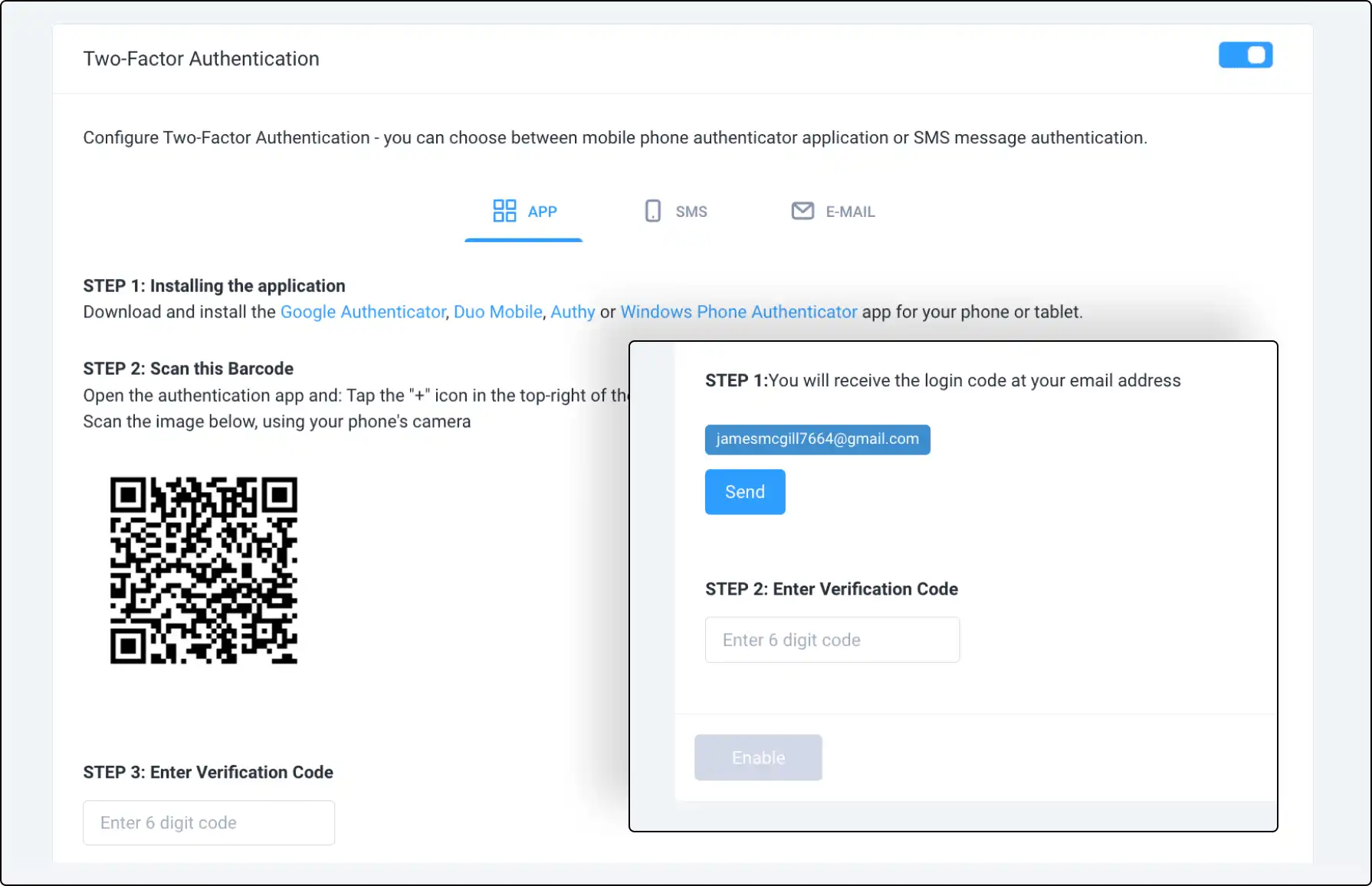







Activating Two-Factor Authentication for Your Portal
Super-administrators can activate 2FA for all portal members:
- Go to Account Settings > Security and Authentication.
- Enable Two-Factor Authentication and click Update.
- Choose between Authenticator or SMS for verification.
Disable 2FA for Your Portal
Super-administrators can disable 2FA for all members:
- Go to Account Settings > Security and Authentication.
- Untick the 2FA requirement box and click Update.
Authenticator and SMS Options
Using an Authenticator:
- Download an authenticator app (e.g., Google Authenticator).
- Scan the barcode and enter the verification code.
Using SMS:
- Select your country and enter your phone number.
- Receive a code via SMS and enter it to verify.
Activating 2FA for Individual Accounts
Enable 2FA for your personal account:
- Go to Personal Settings > Password and Security.
- Activate 2FA and choose your preferred method (Authenticator or SMS).
Access your account without an authentication device by using the backup codes provided in Edit Profile > Password & Security > Two-Factor Authentication.
To Disable 2FA on your personal account, turn the toggle OFF.