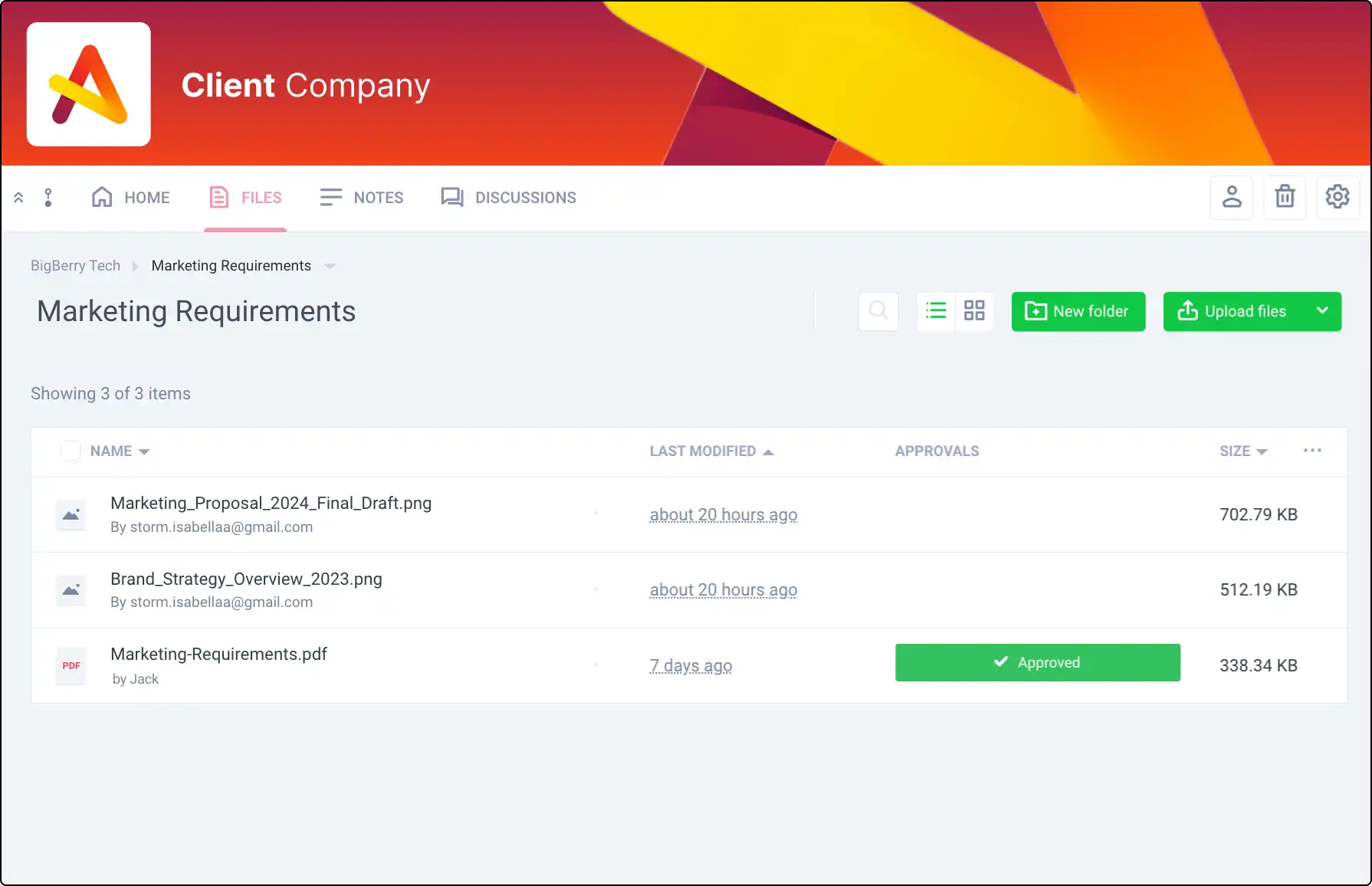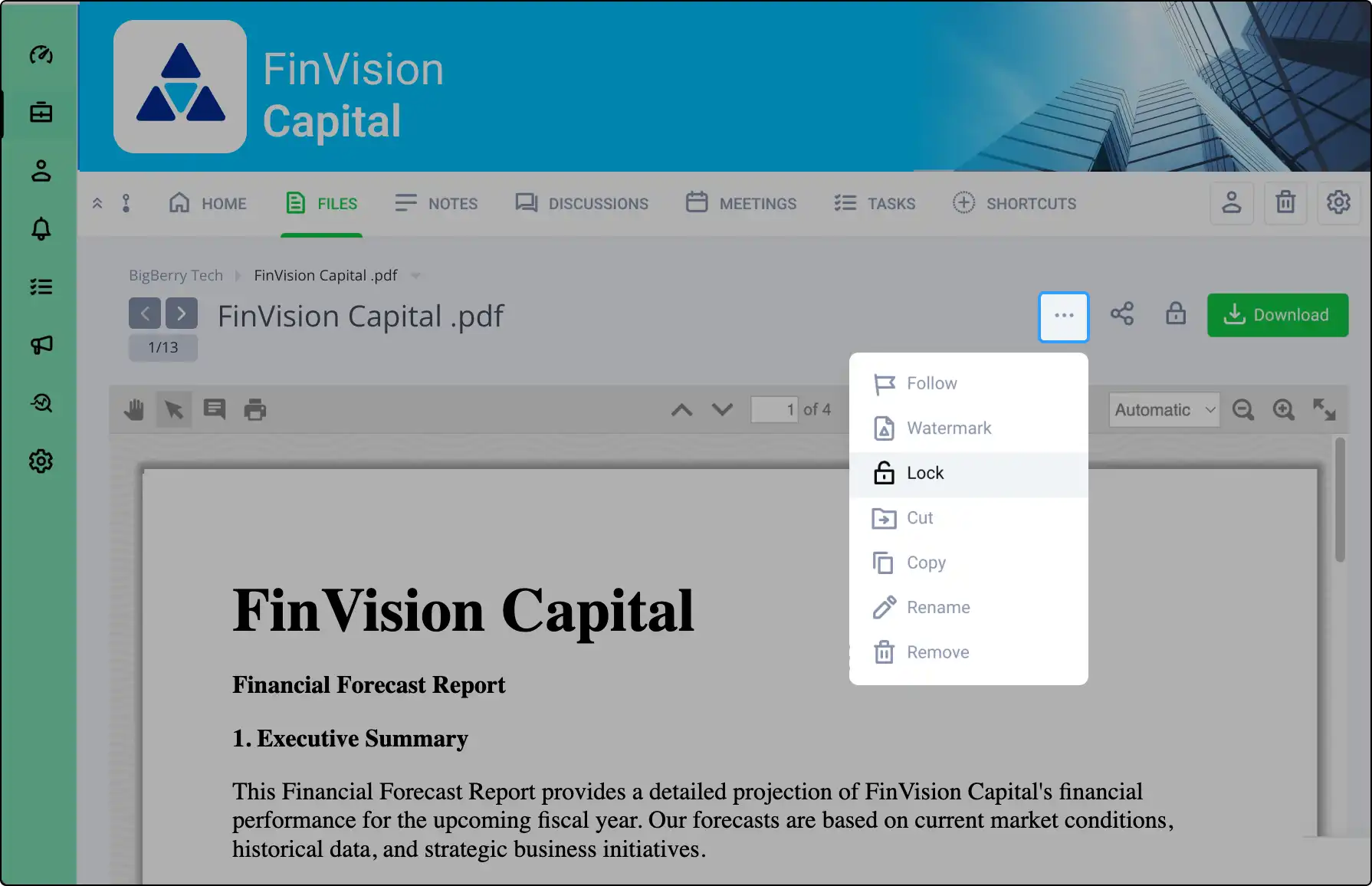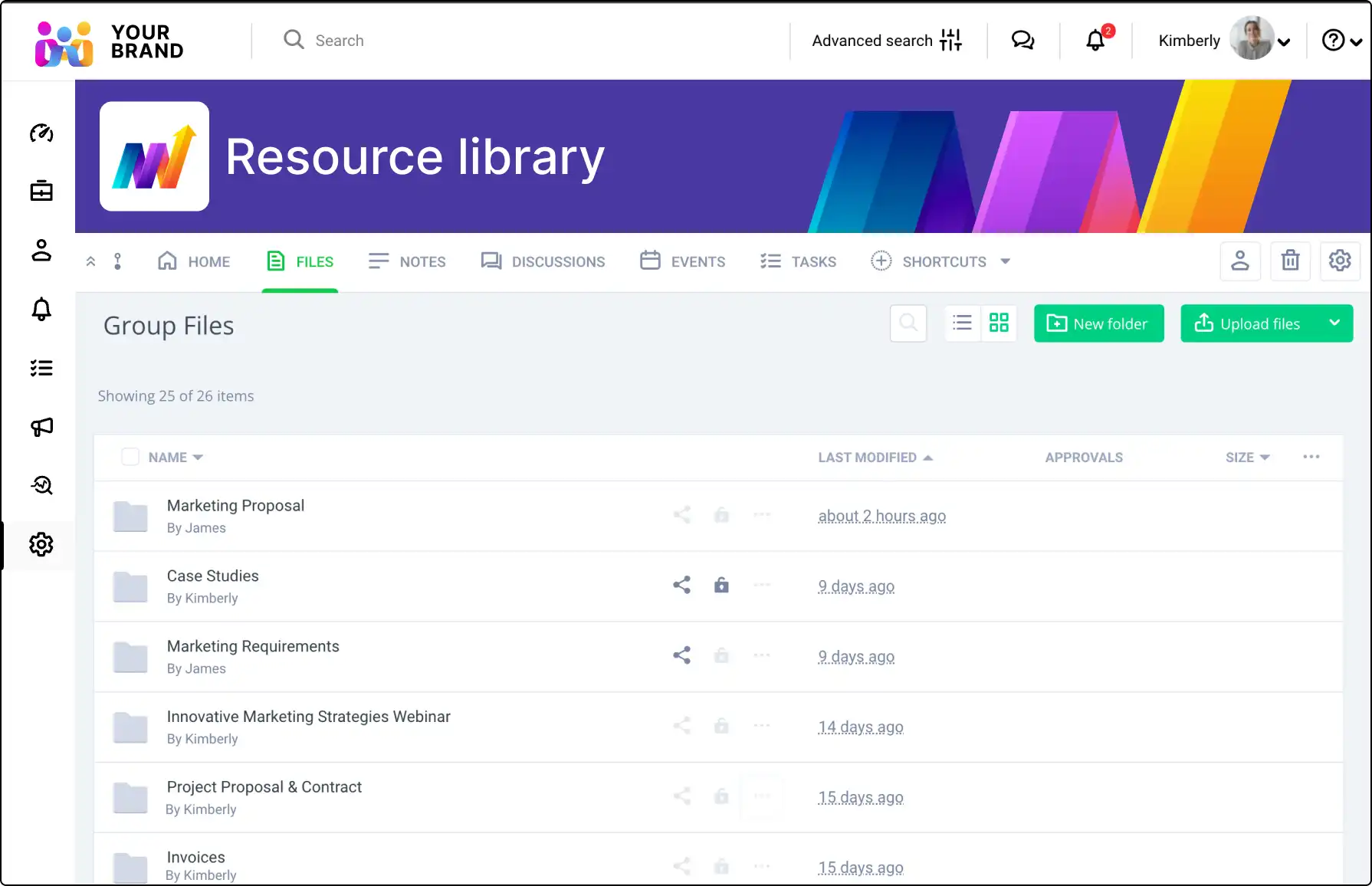
Effortlessly Request Files with Clinked’s File Request Feature
Simplify the process of collecting files with Clinked’s File Request feature. Allow anyone, even non-members, to upload files directly to your Clinked account, making it easy to handle large or sensitive files securely.
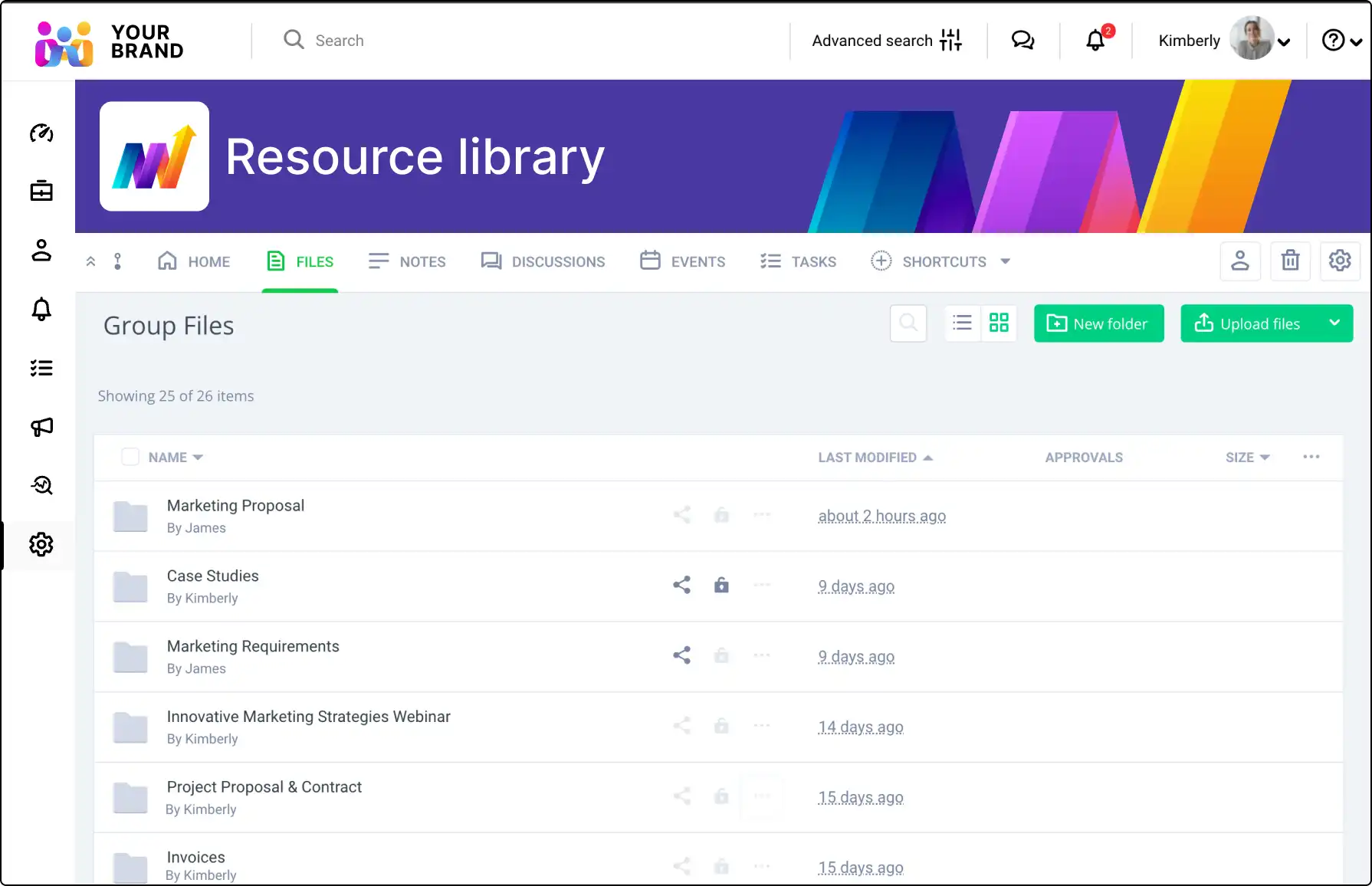







How to Send a File Request
Follow these steps to send a file request:
- Navigate to the Files section of your group.
- Enter the specific folder and select Request Files from the dropdown.
- Fill in the file description, recipient emails, and optional settings like deadlines and passwords.
- Hit Send to notify recipients via email.
- Recipients will follow the link in the email to upload the requested files.
Important Details About File Requests
Understand the key aspects of file requests:
- Non-Member Requests: Send requests to any email address, internal or external.
- File Size Limits: No file size limitations as long as there is enough storage in your account.
- Access to Files: Recipients can view and download other files in the specified folder.
Why Use Clinked’s File Request Feature?
Leverage the file request feature for:
- Secure File Transfers: Safely collect large or sensitive files.
- Easy Collaboration: Allow non-members to contribute files without full portal access.
- Efficient Workflow: Simplify the process of gathering necessary documents.